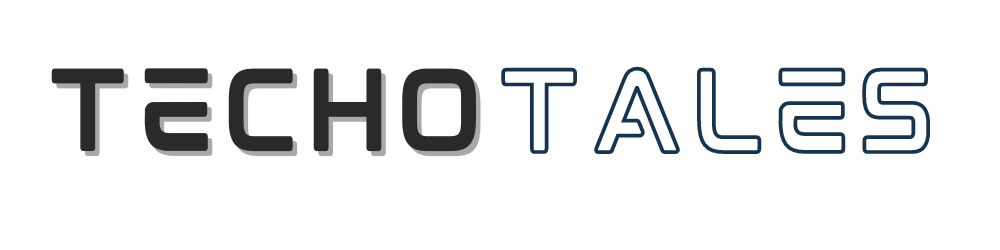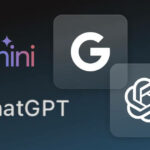WhatsApp has become one of the easiest ways to connect without filling up your contact list. Many people still don’t know that WhatsApp actually allows you to message anyone without saving their number. Whether you’re using a phone or WhatsApp Web, this simple trick makes communication faster, cleaner, and far more convenient. Here’s your quick guide on how to send messages without saving a contact using different WhatsApp link formats.

WhatsApp also allows you to send a message to any person without having to save his or her number. This is compatible with mobile phones and WhatsApp Web. All you do is make a connection or tap a button, and you are chatting. No longer will you fill your contacts with those you will text once.
This tutorial will demonstrate how to do it.
Method 1: Create A Direct Link
The easiest method is through the Click to Chat feature of WhatsApp.
Link format:
https://wa.me/<number>
Insert the phone number in the international format instead of the local number. Erase all symbols – no brackets, dashes, or plus signs.
Right way:
https://wa.me/1XXXXXXXXXX
Wrong way:
https://wa.me/+001-(XXX)XXXXXXX
On clicking the link, WhatsApp opens a chat with that number. Simple.
Method 2: Add A Pre-written Message
You may add an auto-generated message to the chat box.
Format:
https://wa.me/number?text=your_message_here
The spaces within your message should be written as %20. The special characters must be converted to URL format.
Example:
https://wa.me/1XXXXXXXXXX?text=I’m%20interested%20in%20your%20car%20for%20sale
The individual gets to click on it, and they get to see your message all set to send, and they simply click the send button.
Method 3: Message With No Specific Number
Wish to have a template of a message that can work with all contacts?
Format:
https://wa.me/?text=your_message
Example:
https://wa.me/?text=I’m%20inquiring%20about%20the%20apartment%20listing
It opens WhatsApp and types your message, and then you can choose who to send it to.
The Official WhatsApp Button

WhatsApp has the official button for websites. It is available in three sizes, in green or white, and only in the English language at present.
Where To Use It:
- Website landing pages
- Contact sections
- Mobile apps
- Third-party sites
HTML code:
<a aria-label=”Chat on WhatsApp” href=”https://wa.me/1XXXXXXXXXX”>
<img alt=”Chat on WhatsApp” src=”WhatsAppButtonGreenLarge.svg” />
</a>
Rules To Follow
- Keep the button the way it is; do not make changes to the appearance.
- WhatsApp has the latest design available to download.
- Place it in a place where it can be easily noticed.
- Always use the international phone format.
- Check out your links prior to posting.
Why This Matters?
Your address book remains organized. Companies receive quicker replies. Customers reach out more easily. Buyers are in contact with sellers immediately.
Time Saving Trick
This is used by online shops for inquiries about products. Freelancers put it in their portfolios. It is placed on websites by customer service teams. It is included in invitations by event organizers.
You do not have to save all the numbers anymore. Same with Click to Chat links. Include an automatically prepared message for businesses. Place the official button on your web page. Your phone is easy to organize, and those who need you can reach you in no time.
The next time you need to message a new person with the help of WhatsApp, you should just make the link and send it.
Follow Us: Facebook | X | Instagram | YouTube | Pinterest