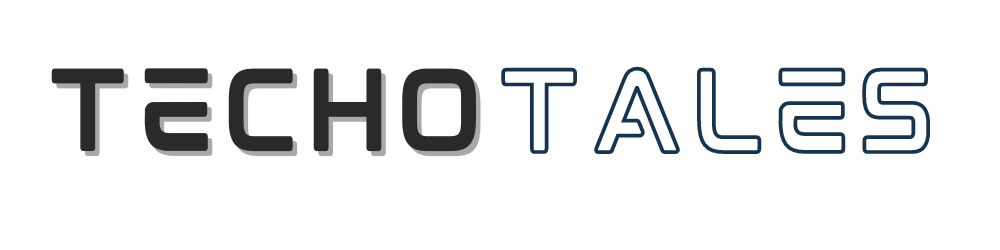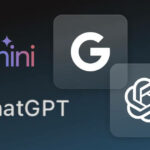Switching between iPhone and Android can feel overwhelming, especially when your biggest worry is losing your contacts. Every year, millions of users move between these two ecosystems, and transferring the address book remains their top concern. The good news? Moving all your contacts is extremely simple, takes just a minute or two, and is completely safe. Whether you prefer cloud syncing, cable transfer, or wireless methods, you have reliable options to choose from. This guide breaks down three foolproof strategies to ensure you never lose touch with the people who matter.
Understanding Your Options

To begin with, we must know what each of the approaches is promising. Google Sync forms an unending connection among your devices using cloud storage. Cable transfer involves the physical transfer of data during the first setup of your Android phone. Wireless transfer does the same without using cables. All the approaches are special in their own way.
Method 1: Google Sync Contacts
This is a technique that uses Google Cloud to synchronize contacts, and this is the best approach to use in case you want to have a gradual change or you want your contacts in sync across devices.
Instructional Guide To Google Sync
- In your iPhone, go to Settings and then to Contacts.
- Tap Add Accounts, then tap Accounts.
- Choose Google among the types of accounts.
- Sign in with your Google account (create one in case you do not have one).
- Add contacts: Turn on Contacts syncing.
- Wait till your contacts sync into your Google account.
- Enter the same Google account on your new Android phone.
- Enable Contacts syncing in Settings > Accounts > Google
- The contacts will automatically be added to your Android Contacts application.
Why Choose Google Sync?
According to this approach, your contacts will always be in sync, and there will be no issue of any changes taking place on one device being replicated on the other. It is ideal for those who seek flexibility and a backup on the cloud. You can get your contacts on any device that you are signed in to under your Google account, and hence, it is the most versatile option out there.
Method 2: Cable Transfer
A physical cable connection is the quickest method of transferring contacts during the initial setup of your Android phone. This transfers everything at once.
Steps For Cable Transfer
- Turn on your new Android phone and charge it to full.
- Follow the on-screen setup instructions to join networks.
- Connect either device – insert the USB-C plug into your Android and the Lightning plug into your iPhone (or use a USB-A to USB-C connector/adapter on older iPhones).
- Enter your Google Account when asked.
- Choose contacts and any other data you wish to transfer.
- Allow the transfer – your Android will automatically duplicate all the content.
Benefits Of Cable Transfer
This one-to-one solution moves contacts, photographs, videos, applications, messages, and others in one sitting at the time of first installation. The physical connection offers higher speeds and reliability, particularly in cases where you have to transfer vast amounts of data as well as your contacts.
Method 3: Wireless Transfer
No cable? Android also has the wireless transfer option, which is as trustworthy.
Wireless Transfer Process
- Begin to set up your new Android phone in a normal manner.
- When the option of cable connection is shown, tap No cable? or “Cable doesn’t fit?”
- Instructions on how to transfer wirelessly are displayed on the screen.
- Choose the contacts and data that you wish to transfer.
- Allow the wireless transfer to finish – the contacts, photographs, videos, and calendar events will be automatically synchronized.
When Should You Use Wireless Transfer?
Although it is a bit slower than cable transfer, wireless provides the same level of security and does not require one to go out searching for cables. This is the best option when you are installing a new gadget, but you do not have the correct adapter or cable.
What Method Do You Recommend?

- Select Google Sync in case you wish to keep it continually synchronized, or if you are not getting a new phone right now.
- Use cable transfer when you are setting up a new Android and require the quickest and most effective transfer.
- Select wireless transfer when you are installing a new gadget and you do not have the appropriate cable.
Conclusion
Moving from iPhone to Android opens up a world of customization and possibilities. But before exploring it all, your contacts must come along. Thankfully, transferring your address book is simple and can be done in multiple secure ways. Choose the method that matches your comfort and setup. Within minutes, your essential contacts will be safely stored on your Android device, keeping you connected to everyone who matters.
Follow Us: Facebook | X | Instagram | YouTube | Pinterest