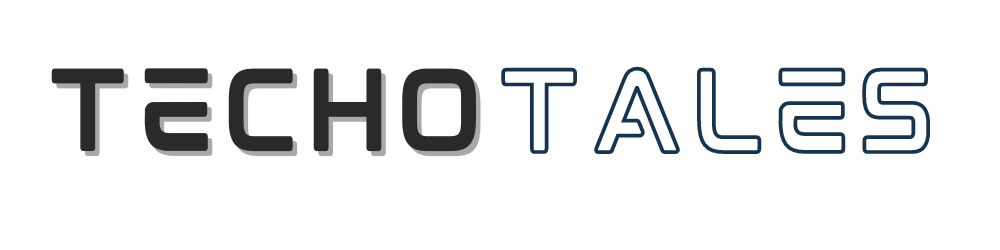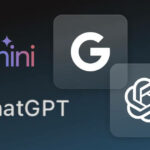You don’t need to use two phones anymore to manage two WhatsApp accounts. WhatsApp has added a feature that allows you to run both accounts simultaneously on one device. You can switch between them with just one tap. This works great if you want to keep work messages away from personal chats. The setup takes about five minutes, and this guide shows you exactly how to do it.
What Do You Need First To Create A Dual WhatsApp Account?

You need two phone numbers. That’s the main requirement. Each WhatsApp account needs its own number for verification.
You can only set up the second account on your main phone. After that, you can connect other devices, like tablets, to either account.
Both accounts run separately. Different profile photos, different status messages, different privacy settings. They don’t share anything.
You will get a notification from both accounts. But you have to switch to an account to read and reply to messages.
Adding Your Second WhatsApp Account
- Open WhatsApp and tap the menu icon. Go to Settings.
- Tap the icon next to your name and choose Add account.
- Accept the terms and conditions and privacy policy.
- Tap continue and wait for the verification code. It will arrive by text message. If it doesn’t arrive, request a phone call instead.
- Type in the six-digit code.
- Add your name and tap Next.
- Upload a profile picture or skip this step.
- Done. Your second account is active now.
Switching Between WhatsApp Accounts
On Android
Tap the menu icon. Choose Switch accounts. Pick the account you want.
On iOS
Tap Settings. Tap the profile icon. Select the account.
The account showing on screen is the active account. The other account is still running in the background and receives notifications.
Handling Notifications
You get notifications from both accounts, even when one is idle.
When someone calls, if you are in an idle account, a notification pops up. Tap ignore to skip the call. Tap Switch accounts to open that account and answer or decline.
Messages work the same way. Tap the notification, switch accounts, and reply.
Removing A WhatsApp Account
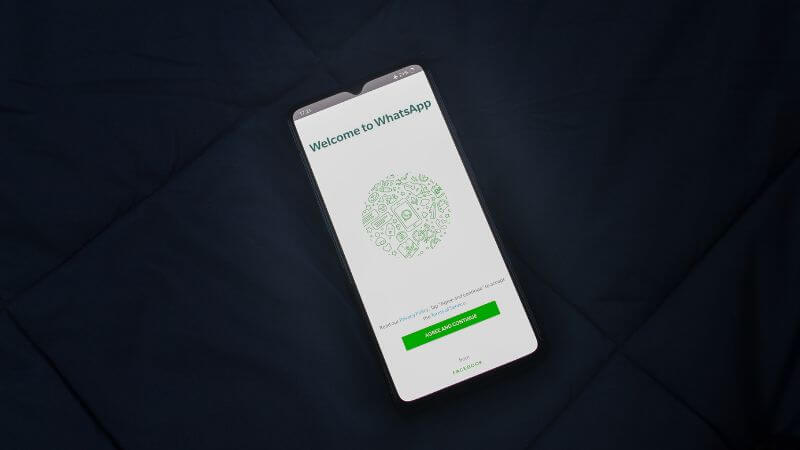
- To remove an account from your device:
- Go to Settings, then Account, then Remove account.
- Back up your chats first if you want to save them.
- Confirm your number and tap Remove.
- This only removes this account from this phone. Your groups and messages stay active. Other devices log out after 14 days.
To Delete Permanently
- Go to Settings, Account, then Delete account.
- Type your number and tap Delete account.
- Choose a reason and confirm twice.
This deletes everything. All messages are gone. Removed from all the groups. No backup left. You can’t undo this.
The dual account feature makes life easier if you juggle personal and work conversations. Setup is quick, switching is instant, and both accounts work independently. Just keep both numbers active and update WhatsApp regularly.
Conclusion
WhatsApp’s dual account feature finally solves a problem millions of users have dealt with for years. You no longer need a second phone or messy workarounds. With two numbers running smoothly on one device, switching accounts feels natural and instant. Whether you manage clients, run a business, or simply want personal and professional chats separated, this update makes life easier. Just keep both SIMs active, and you’re good to go.
Follow Us: Facebook | X | Instagram | YouTube | Pinterest