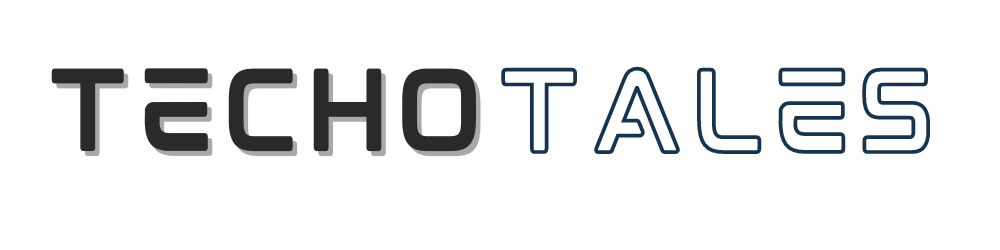Today it’s a smartphone and digital photography for any age. However, would you settle for static images when the same moment is live? Turn these still frames into heartwarming video clips of reality, with a real feel of life with your iPhone’s new Live Photo feature. iPhone has brought a new Live Photo feature.
iPhone New Live Photo Feature

Perhaps you’ll have important news to share with friends and family if you have Live Photos. Unlock a few seconds of movement and sound in a Live Photo to turn those into shareable video clips that tell a more dynamic story. It might be a candid moment with loved ones, or it could be a stunning landscape – turning these Live Photos into videos lets you relive the energy and emotion of the original scene.
Steps To Convert Your Photo Into Live Photo
1. Open Photos: Open the Photos app on your iPhone.
2. Tap Select the Live Photo: Scroll through your photos and locate the Live Photo you wish to transfer into a video.
3. Menu Sharing: Tap on the “Share” icon at the bottom left-hand corner.
4. Save as Video: In the sharing options, select “Save as Video”.
Just say it, and your live photo can be converted and captured into an actual video file in the next few taps. Share everywhere on all social apps you like: You can send the converted video file through your favorite social apps or messaging apps.
Aside from video creation speed, this feature also provides new possibilities in terms of creativity. You can try some sorts of editing techniques, like trimming the video or applying filters, to produce a product that looks visually great. This allows iPhone users to become savvy storytellers by transforming Live Photos into videos and just intermixing still and moving images to capture moments for life.
Conclusion
So the next time you feel glued to a moment of how long something has lasted, don’t compromise on that static shot but open up the magic of your iPhone’s Live Photo wherein such memories come alive as video clips for you to share out into the world. With this, you will be able to bring motion into stories in new ways.
Follow Us: Facebook | X | Instagram | YouTube | Pinterest