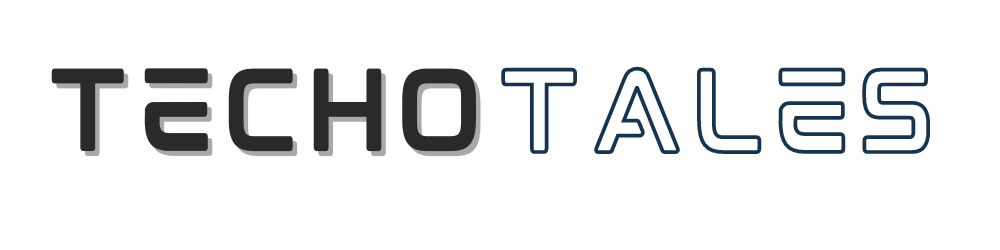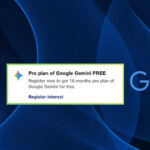Are you bored with the built-in apps on your iPhone, like Safari Browser, Keyboard, Apple Mail app, and want to customize them? Now with iOS 18.2, you will get plenty of customization options, and a wide range of apps to switch from the Default apps, including third-party apps. Most iPhone users don’t know how to change or replace the Default apps on their iPhone. Don’t worry, we are here for you. Here is a step-by-step guide to replace default apps on iPhone..
Before iOS 14
Earlier, iPhones had this limitation of the inability to change default apps, or we can say it was hidden. Apple only wanted their apps to be used, like Apple Music instead of Spotify or Apple Maps instead of Google Maps, and so on. Previously, you could use other apps, but you had to download and change the app’s settings within the app to make it the default on your iPhone. But if you want to make those apps ‘default’ and use them directly when you click any link instead of those Apple apps, then the process has become streamlined, and you can do it with iOS 14.
How To Change Default Apps On iPhone?

To use apps like Chrome, Gmail, and Google Maps as your default apps on iPhone, there is a feature in iOS 14. Although it was limited to some apps only, like Chrome and Gmail. As of now, iOS 18.2 and later versions offer a wide range of apps that you can set as default, including third-party apps for various categories like email, messaging, calling, browsing, call filtering, contactless apps, keyboard, and even password settings. So, you just need to have iPhone iOS 18.2 or later versions, and you are good to go to change apps in various categories, unlike earlier versions. Let’s know how to do it. Here are some steps on how to change default apps on your iPhone.
Steps To Change Default Apps On iPhone
- Step 1: Open the Settings app on your iPhone (iOS 18.2 or later is required)
- Step 2: Now, scroll down to the bottom of the app, and you will see the App button there
- Step 3: Click on the App button
- Step 4: Now, there will be an option of Default Apps on the top, click on it
- Step 5: Now you will see different categories like Messaging, Password and Codes, Translation, Email, Call Filtering, Keyboard, etc.
- Step 6: Click on the category in which you want to make the change. For instance, if you want to change Apple Mail, then click on the Email section.
- Step 7: Now set your compatible third-party app, which you want as default, like Google Maps for navigation, Gmail for email, WhatsApp for video calling, Chrome instead of Safari for browsing, etc. Ensure that the app is already installed on your phone.
Switching Default Apps To Different Apps On iPhone
In the section Default Apps in your settings, you’ll find many categories in which you can make changes and customize apps, so let us know a little more about that.
Keyboards: To change default keyboards like Gboard, Grammarly for translation, and other activities.
Email: To change the default app for sending and receiving emails. If you click a link, it will open the app, say Gmail, Outlook, etc., that you have set as default.
Messaging: To change the default app for sending and receiving messages. You’ll likely see apps like WhatsApp, Telegram, etc.
Calling: To change the default app for calling. For instance, you can use WhatsApp for calling instead of FaceTime.
Call Filtering: To turn on or off call blocking and identification abilities for third-party apps.
Browser App: To change the default app to open links on the web from Safari to another app.
Passwords and Codes: Enable or disable “Autofill Passwords” for apps and websites, as well as toggle password and code verification with other apps.
Conclusion
So that’s how you can finally ditch those inbuilt Apple apps and set your favorite third-party ones as default on your iPhone. Whether it’s using Chrome instead of Safari, Gmail over Apple Mail, or even WhatsApp for video calls, iOS 18.2 gives you the freedom to customize your device your way. Just make sure your iPhone is updated, and the apps you want are already installed.
Go ahead, make your iPhone truly yours! And for more such easy tech guides, business, finance news, and updates, don’t forget to follow Techotales.
Follow Us: Facebook | X | Instagram | YouTube | Pinterest