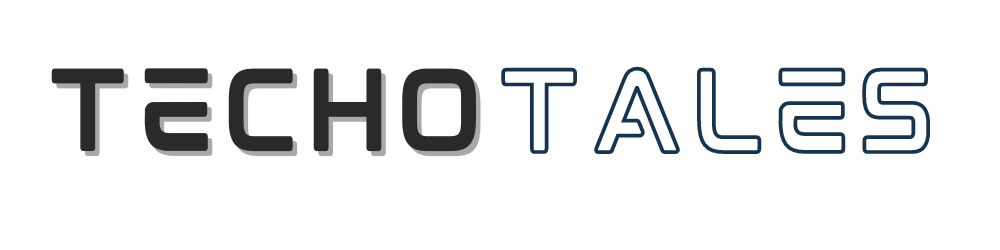WhatsApp is the most popular messenger app, with over 3 billion users worldwide. Losing WhatsApp messages can be frustrating as they might contain essential chats, messages, and even memories. If you have lost your WhatsApp messages or accidentally deleted them, then we have a step-by-step guide to recover WhatsApp deleted messages. Here is a complete guide to help you retrieve your lost WhatsApp chats:
Recover WhatsApp Deleted Messages From Backup

If you have enabled the chat backup option, you can recover your deleted chats from that backup. WhatsApp also has the option to recover deleted WhatsApp messages and chats from a backup. WhatsApp provides an automatic backup feature on both Android and iOS. It saves your chats by default to Google Drive for Android users or iCloud for iOS users, of course, unless you have disabled it.
Steps To Recover WhatsApp Deleted Messages On Android
These are the steps to easily recover your WhatsApp deleted messages on Android phones.
- Uninstall and then Reinstall WhatsApp on your Android device.
- After reinstalling, you need to verify your phone number. Use the same phone number associated with the WhatsApp backup.
- After verifying your phone number, WhatsApp will detect the Google Drive backup and ask you to restore it.
- Click on Restore to retrieve your chats, including deleted WhatsApp messages. However, deleted chats will only include messages up to the last backup. Any messages or chats received after the backup was created will be lost and won’t be restored.
With these steps, you can recover your deleted WhatsApp messages on Android.
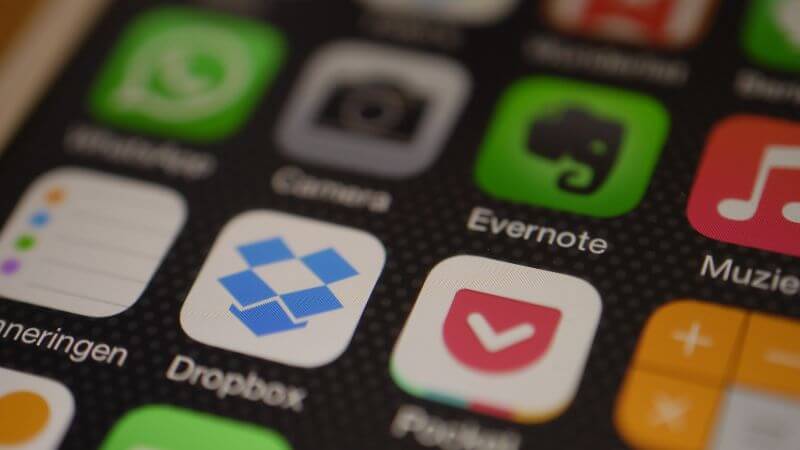
Steps To Recover WhatsApp Deleted Messages On iPhone
- Uninstall and then Reinstall WhatsApp on your iOS device.
- After reinstalling WhatsApp from the App Store, you need to verify your phone number. Use the same phone number associated with the WhatsApp backup.
- After verifying your phone number, WhatsApp will detect the iCloud backup and ask you to restore it.
- Click on Restore to retrieve your chats, including deleted WhatsApp messages. However, like Android devices, deleted chats only include messages up to the last backup. Any messages or chats received after the backup was created will be lost and won’t be restored.
With these steps, you can recover your deleted WhatsApp messages on the iPhone.
Steps To Take WhatsApp Backup On Google Drive
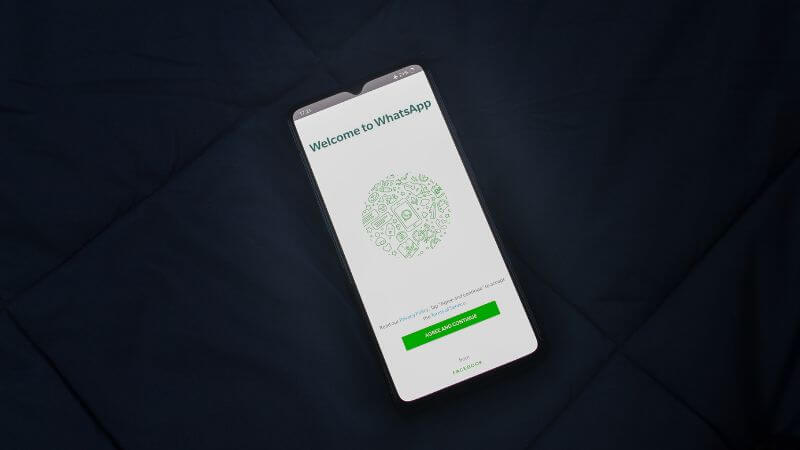
If you need help backing up your WhatsApp chat on Google Drive, here are the steps. Before proceeding, make sure you have space available in your Google Drive for WhatsApp backup.
- Open WhatsApp and click on the three-dot menu in the top right corner.
- Go to Settings > Chats > Chat Backup
- In the Backup settings, under ‘Backup to Google Drive,’ choose a backup regularity. You can choose to back up, ‘Daily, Weekly, Monthly, or even Manually.’
- If you have multiple Google accounts and don’t have one connected, you can select the Google account you want to use for backups. Click on Add Account and enter your Login credentials.
- Choose whether you want to backup over Wi-Fi only or allow cellular data.
Now, your WhatsApp chats will be backed up on Google Drive. The same process can be followed for iPhones by choosing the backup location to iCloud.
Conclusion

However, remember these methods will work and depend on various factors like backup settings, duration since the messages were deleted, and even type of device. The messages won’t be retrieved if you accidentally deleted the message and the backup was made after that. Make sure to take prompt action to maximize the chances of retrieving WhatsApp chats and messages.
Follow Us: Facebook | X | Instagram | YouTube